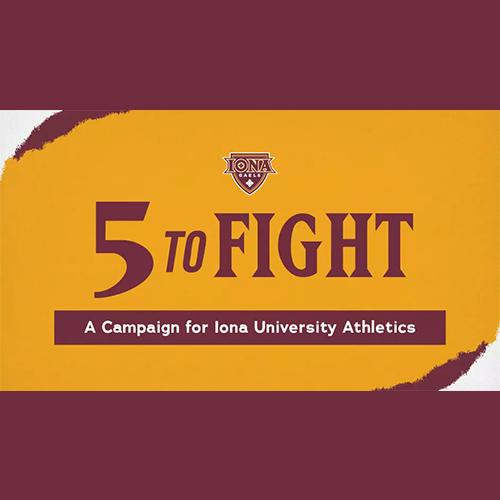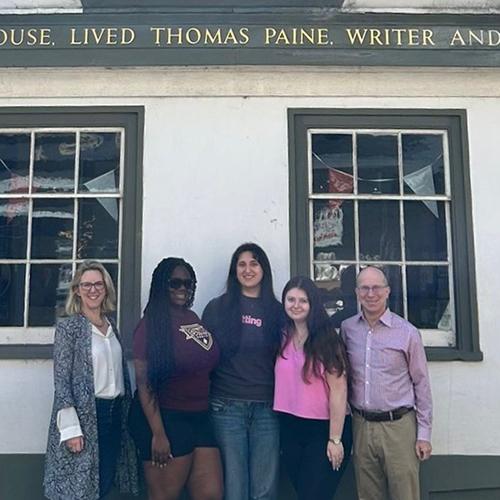Activate New Phone with OneLogin Protect
Activate your new phone with OneLogin Protect for Multi-Factor Authentication
Did you get a new phone and need to change your security factor from your old phone to your new phone? Follow these steps:
- Go to myiona.iona.edu on your computer and log into your account. If your old phone no longer has a network connection, you may not get the push notification and will have to manually enter the six-digit code shown in your OneLogin Protect app. Click “Enter code manually” on the computer and then type in the code shown in OneLogin Protect on your old phone. Otherwise, press “Accept” when prompted on your phone.
- After logging in, at the portal screen, click on your first name in the top-right corner. Click “Profile”.
- On the left side, under “Profile”, click “Security Factors”. Remove your old phone as a security factor by clicking the three dots on the right, then clicking “Remove”.
- Before the system allows you to remove your old phone, it will prompt you to add a new security factor to replace it so that you can get into your account. This is when you will set up your new phone. Click “Enroll New Primary Factor” to begin the process.
- Download and install the OneLogin Protect app on your new phone if you have not already done so.
- Go to the OneLogin Protect app on your new phone and press the “+” to begin setup.
- Click “Activate” on the computer and scan the QR code with your phone. Move the phone slowly and keep it steady. If you cannot scan the code, click “Can’t scan the code?” on your computer and tap “Enter code instead” on your phone. Type in the code as shown on the computer.
- When prompted, select the new OneLogin Protect factor to be the new primary security factor. Your old phone will be removed automatically.
- When you log in in the future, you will get your OneLogin Protect notifications or codes on your new phone. You can power off your old phone and will no longer use it for authentication.
If you have any questions or problems with this process, please contact the Help Desk at 914-633-2635. Please find our current hours of operation at www.iona.edu/helpdesk.