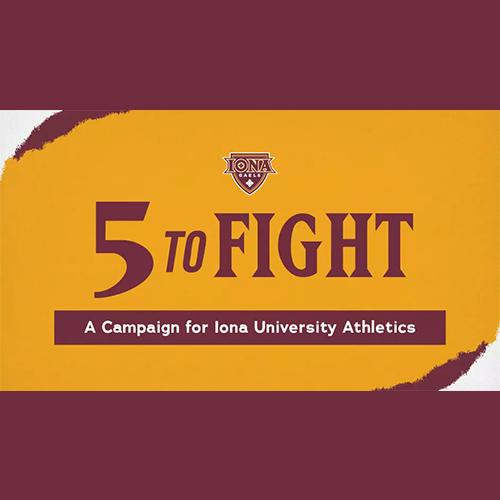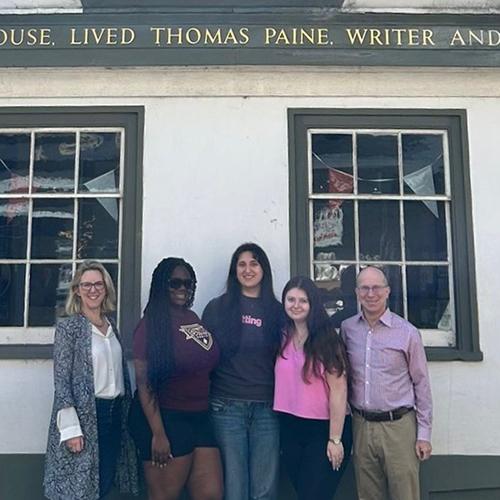Create a Contact List
What is a Contact List?
A contact list (also known as a distribution list) allows you to easily email the same group of people. They allow you to decide who is on the list, and rather than needing to search for all the members emails each time you wish to communicate with them, you just email the list. This is a terrific way to save you time and keep everyone involved in a project up to date with the latest information. The steps for creating a contact list are below.
Note: Groups are not the same as a contact list. The Groups feature of Office 365 is currently not supported at Iona University. Please make sure to create a contact list to communicate with a group of people.
- Navigate to the People app in Office 365 by clicking the icon that looks like a square of nine squares at the top of the screen.
- From the list apps, select the People tile.
- This area will show you all of your contacts. In order to make a contact list, click on the down arrow next to the word ‘New’ at the top of page.
- This will bring up a menu of options. Select Contact list.
- A window will open that allows you to create your contact list.
- In the field that says ‘List name’ give your list a name that you will remember.
- In the add members field, enter the email address of anyone you wish to add to your list. You can also enter parts of the person’s name and search the Iona Directory to add members.
- Repeat step 7 until all the members have been added to your contact list.
- Click ‘Save’ at the top of the screen to save your contact list:
That’s it! Your contact list will now be added to your personal contacts and available in Office 365 online as well as Outlook on the desktop.
When you are ready to send an email to the contact list do the following:
- Navigate to the Mail app and create a new email message.
- In the ‘To’ or ‘CC’ field, click and begin typing the name of your contact list.
- If it does not appear, click on ‘Search Directory’
- Select your contact list.
- Finish writing your email and click send.