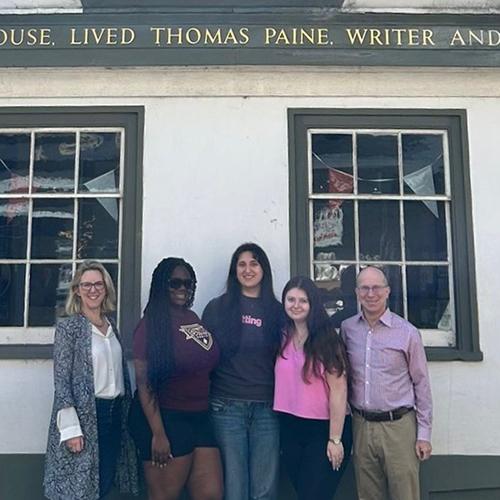Office 365 Training
Follow along with videos and exercises to learn some of the basics to use Outlook, Word, Excel, and PowerPoint 2016.
Use the links below to be brought to a playlist of exercises related to the topic. These are great to work through if you are unfamiliar with Office, new to Office 2016, or want to refresh your skills.
Information, lessons, and exercises related to how to use Outlook 2016 on PC, Mac, the web, and mobile.
PC Quick Start Guide
New to Outlook 2016 or upgrading from a previous version? Use this guide to learn the basics (PC).
Mac Quick Start Guide
The new version of Outlook is thoughtfully designed for your Mac. Use this guide to learn the basics (Mac).
Outlook Lessons
Use the links below to be brought to a playlist of exercises related to the topic. These are great to work through if you are unfamiliar with Outlook, new to Outlook 2016, or want to refresh your skills.
- Add and Format Text and Images
- Add signatures to Emails
- Organize your Email
- Manage Contacts
- Manage Calendars
- Schedule Appointments
- Manage To-Do Lists
- Collaborate with Others
- Add Email Accounts on an iPad or iPhone
Accessibility in Outlook
Learn how to improve accessibility in email and for common items used in email messages:
More Support
Need more help? Have a question not covered here? Looking for more tutorials?
Outlook Help Center
Information, lessons, and exercises related to how to use Outlook 2016 on PC, Mac, the web, and mobile.
PC Quick Start Guide
New to Word 2016 or Upgrading from a previous version? Use this guide to learn the basics. (PC - Word 2016)
Mac Quick Start Guide
This new version of Word is thoughtfully designed for your Mac. Use this guide to learn the basics. (Mac - Word 2016)
Word Lessons
Use the links below to be brought to a playlist of exercises related to the topic. These are great to work through if you are unfamiliar with Word, new to Word 2016, or want to refresh your skills.
- Create Documents
- Add and Edit Text
- Format Text with Styles
- Save as PDF and Other Formats
- Create Mailing lists
- Organize Documents
- Design Documents
- Check Word Count
- Review Documents and Track Changes
- Create and Format Tables
Accessibility in Word
Learning many important skills to keep in mind when creating Word documents. With a few simple changes to your document, it will become far more accessible:
- Word Accessibility Video Training
- Step-By-Step Directions to Make Word Documents Accessible
- Word 2016 Accessible Template Sampler
More Support
Need more help? Have a question not covered here? Looking for more tutorials?
Word Help Center
Information, lessons, and exercises related to how to use Excel 2016 on PC, Mac, the web, and mobile.
PC Quick Start Guide
New to Excel 2016 or Upgrading from a previous version? Use this guide to learn the basics. (PC - Excel 2016)
Mac Quick Start Guide
This new version of Excel is thoughtfully designed for your Mac. Use this guide to learn the basics. (Mac - Excel 2016)
Excel Lessons
Use the links below to be brought to a playlist of exercises related to the topic. These are great to work through if you are unfamiliar with Outlook, new to Outlook 2016, or want to refresh your skills.
- Design Workbooks
- Add Text and Data
- Use Formulas and Functions
- Add and Format Tables
- Add and Format Charts
- Analyze and Chart Data
- Create and Format PivotTables and PivotCharts
- Collaborate with Others (Excel 2016)
- Password-Protect Workbooks
- Excel for Mac Tips
Accessibility in Excel
Learning many important skills to keep in mind when creating Excel documents. With a few simple changes to your document, it will become far more accessible:
- Excel Accessibility Video Training
- Step-By-Step Directions to Make Excel Documents Accessible
- Accessible Template Sampler (Excel 2016 )
Information, lessons, and exercises related to how to use PowerPoint 2016 on PC, Mac, the web, and mobile.
PC Quick Start Guide
New to PowerPoint 2016 or Upgrading from a previous version? Use this guide to learn the basics. (PC - PowerPoint 2016 )
Mac Quick Start Guide
This new version of PowerPoint is thoughtfully designed for your Mac. Use this guide to learn the basics. (Mac - PowerPoint 2016)
PowerPoint Lessons
Use the links below to be brought to a playlist of exercises related to the topic. These are great to work through if you are unfamiliar with Outlook, new to Outlook 2016, or want to refresh your skills.
- Create Presentations
- Add Text to Slides
- Add and Format Images
- Design Presentations
- Present Slideshows
- Add Audio and Video
- Add Animations to Slides
- Add Tables
- Store and Share Presentations
- Remove Sensitive Information
- Collaborate with Others (PowerPoint 2016)
Accessibility in PowerPoint
Learning many important skills to keep in mind when creating PowerPoint documents. With a few simple changes to your document, it will become far more accessible:
- PowerPoint Accessibility Video Training
- Step-By-Step Directions to Make PowerPoint Documents Accessible
- Accessible Template Sampler (PowerPoint 2016)
More Support
Need more help? Have a question not covered here? Looking for more tutorials?
PowerPoint Help Center
Information, lessons, and exercises related to how to use OneDrive for Business.
OneDrive for Business Lessons
Use the links below to be brought to a playlist of exercises related to the topic. These are great to work through if you are unfamiliar with OneDrive for Business or want to refresh your skills.
- Getting Started with OneDrive for Business
- Sharing Files and Folders
- Set Up Your Computer to Sync Files
- How to Access Your Files Anywhere
- Work Collaboratively Together
More Support
Need more help? Have a question not covered here? Looking for more tutorials?
OneDrive Help Center
Don't have the time to create a detailed PowerPoint? Learn how to use Microsoft's latest presentation tool to create beautiful and quick presentations from any device using Sway.
What is Sway?
Sway is a new app from Microsoft Office that makes it easy to create and share interactive reports, personal stories, presentations, and more.
It allows you to quickly add your own text and pictures, find and insert content from other sources, and then let Sway autogenerate a great presentation that will work on any sized device. You don’t have to have any design skills to transform and showcase information in modern, interactive, and attention-getting ways.
Learn more about getting started with Sway.
Sway Tutorials
- How to Build a Presentation in Sway (Part 1)
- How to Build a Presentation in Sway (Part 2)
- How to Make a Tutorial in Sway
- How to Make a Newsletter in Sway
- How to Share a Sway
- How to Collaborate on a Sway
- Sway Pro Tips
Accessibility in Sway
Follow the tips on the page below to increase the accessibility and leverage the programs built in tools:
Information, lessons, and exercises related to how to use OneNote 2016 on PC, Mac, the web, and mobile.
PC Quick Start Guide
New to OneNote 2016 or Upgrading from a previous version? Use this guide to learn the basics. (PC - OneNote 2016)
Mac Quick Start Guide
This new version of OneNote is thoughtfully designed for your Mac. Use this guide to learn the basics. (Mac - OneNote 2016)
OneNote Lessons
Use the links below to be brought to a playlist of exercises related to the topic. These are great to work through if you are unfamiliar with Outlook, new to Outlook 2016, or want to refresh your skills.
Accessibility in OneNote
Learning many important skills to keep in mind when creating OneNote documents. With a few simple changes to your document, it will become far more accessible:
More Support
Need more help? Have a question not covered here? Looking for more tutorials?
OneNote Help Center
Information on the resources, built in tools, and how to create more accessible documents using Office 365.
Use the links below to find training and resources on how to create accessible documents using Microsoft Office. Watch the playlist below to see a demonstration of some of the tools available to help in creating more accessible documents:
If you need to download your documents from a previously used Google Drive account, you may run into trouble. When you download individual files you will notice that they are still in Google’s proprietary format which is not able to be opened in other programs. In addition, it can be tedious and time consuming to download all of your documents one by one. Fortunately, Google offers a way to resolve this quick and easily through their service called Takeout. This process is also useful if you simply want to create a backup of your documents before closing your Google account.
Create your archive in Google Takeout
- Go to takeout.google.com/settings/takeout
- If you are not signed into your Google account, log in.
- Click on the ‘Select None’ option.
- Scroll down the page until you see the option for ‘Drive’.
- Click on the toggle button with an ‘X’ to select ‘Drive’.
- Click the down arrow next to drive to select options related to it. These options control the format the documents will be downloaded in as well as what folders of your Drive are download.
- When ready, click ‘Next’ at the bottom of the page.
- The default settings are fine. Note: Although there is a choice to have it saved to OneDrive, this is not save to OneDrive for Business and should not be used.
- Click ‘Create archive’.
- Depending upon how much information needs to be archived, it may take a few minutes, you will receive an email when the process has completed, there is no need to wait or watch the archive process.
- Once you receive the email that your archive has finished, follow the link within the email to the archive.
- Select the ‘Download’ button next to the archive you wish to download.
- If you are simply downloading a backup of the information before closing your Google account, you are done, store this archive in a safe and secure location. If you are going to move this archive to your OneDrive for Business Iona account, follow the next steps.
Uploading Your Archived Information to OneDrive for Business
- Extract the zip file you downloaded above. (How to extract zip files for PC or Mac)
- Open the folder in File Explorer or Finder on your computer.
- Open a web browser and log in to myiona.iona.edu
- Select Office365.
- Select OneDrive.
- Drag and drop your files from File Explorer or Finder into the OneDrive window. Alternatively, if drag and drop is not supported, select the ‘Upload’ button in OneDrive, navigate to the files and select them.
- Wait for the upload to complete.