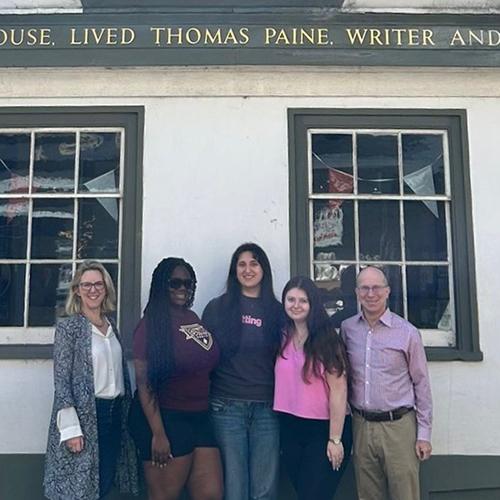ProctorU
Enrolled or teaching a Distance Learning course? Learn how to administer and take exams using ProctorU.
Students
ProctorU is a platform that is partnered with your institution to help you take an exam online while ensuring academic integrity is upheld. Using this platform allows you the convenience of testing from home 24/7, 365 days a year.
Students must download the Guardian Browser in order to use ProctorU. Follow the link here to download Guardian onto your appropriate operating system (Windows or Mac).
If you’re taking a Live+/Review+ Test, click here for a walk-through of the process to prepare and view the experience of taking an exam.
If you’re taking a Record+ Test, click here for a walk-through of the process to prepare and view the experience of taking an exam.
Do you have any testing accommodations?
The ProctorU platform is fully ADA compliant. If you require special testing accommodations, your professor will need to let ProctorU know. Please work with your professor prior to your exam to make sure your accommodations are noted in their system.
Does ProctorU negatively interfere with my computer?
ProctorU does not permanently impact your computer in any way. You will be able to see everything your proctor is doing while you are connected. Once your exam is over and you have closed out of your chat session and video page with ProctorU, it completely removes the screen sharing client from your computer. You may also uninstall the Guardian Browser after each exam session if you choose to do so.
Does ProctorU breach my privacy rights?
Absolutely not! ProctorU takes your privacy very seriously. They stringently adhere to all Family Educational Rights and Privacy Act (FERPA) guidelines. No student information can be shared without your direct approval. If you have any privacy concerns, you can visit ProctorU’s Privacy Policy page. For additional information, review ProctorU’s Student Bill of Rights.
Still have questions or concerns?
You can view ProctorU’s test-taker support FAQ page here.
For more information on all of the data privacy policies, please review the Meazure Learning Privacy Policy.
ProctorU wants you to know that they are always available to help! You can always start a live chat by logging into your ProctorU account and clicking the chat icon in the lower right side of your screen, open a support ticket, or call (855) 772-8678.
Prepare for your ProctorU Exam:
- Create a ProctorU account and download the Guardian Secure Proctoring Browser.
- Schedule your exam at least 72 hours in advance.
- Login to your ProctorU account and click the "Schedule New Session" button.
- Confirm your institution, term, and exam name, then click "Search Sessions."
- Use the calendar and clock features on the left to select your desired testing date and time.
Note: If you choose to take your exam on-demand instead of scheduling in advance, you may incur premium fees and wait times.
- Test your equipment by clicking here.
- Important Note: You will need administrative access of your computer. To view the other minimum requirements, view this article.
- Please test your equipment before exam day in an environment that is identical to or close to your actual testing location.
- Prepare for exam day.
This video will walk you through the exam day experience including any best practices. For additional information, read this article to ensure you are prepared for exam day.
Faculty
ProctorU is a platform that is partnered with your institution to provide an exam online for your students while ensuring academic integrity is upheld. Using this platform allows you the convenience of testing from home 24/7, 365 days a year.
To get started with online proctoring, you will need to set up an account and enter your exam into our system. Step-by-step details follow below.
How to Add an Exam in the System:
We recommend that you enter an exam into our system at least two weeks prior to the start of the exam window. This gives test-takers enough time to schedule their exam appointment and helps ensure we can plan capacity needs appropriately.
For instructors using our Live+ or Review+ Services (with a live proctored launch):
Log into your account at go.proctoru.com and take advantage of our integrated, step-by-step training experience. Once you’re logged in, just click on the button that says Exam Entry Guide. Alternatively, you can read through our documentation here.
For instructors using our Record+ Service (with an automated launch):
We have outlined how to enter an exam through your LMS in detailed documentation here.
Setting Up an Exam Window:
An exam window is the window of time for which your test-takers can schedule and take a proctored exam. Note this is slightly different from the exam window entered into your LMS.
- First Appointment Date/Time: The first time test-takers can schedule to begin an exam session. This will be the same date/time when the exam opens in your Learning Management System (LMS) or exam delivery platform.
- Last Appointment Date/Time: The last available appointment to begin an exam session with ProctorU. This is not the time your test-taker will submit their exam. We recommend that the last appointment time be the duration of the exam plus 60 minutes prior to the time the exam closes in the LMS in case the test-taker experiences technical issues.
Please allow at least a one-hour exam window up to 150 test-takers. Example: 300 test-takers would require a two-hour window.
How to Add Permitted Resources to Your Exam:
If you would like your test-takers to be able to use resources such as calculators, scratch paper, etc., you will add those resources as part of the exam entry process. This is also where you’ll denote whether test-takers may take a bathroom break. If a resource is not selected, it will not be approved for use during an exam session.
ProctorU proctors have a constant view of the test-taker’s screen in order to monitor approved resources.
How to Handle Test-Taker Accommodations:
If your test-taker needs a testing accommodation, we will need to know this prior to the first scheduled exam. Once you receive the accommodations request from your test-taker, send an email to support@proctoru.com. All the information your email needs to include can be found here.
Further Instructor information can be found here.
Technical Support
ProctorU's support team is available 24/7. For help, reach ProctorU via live chat.