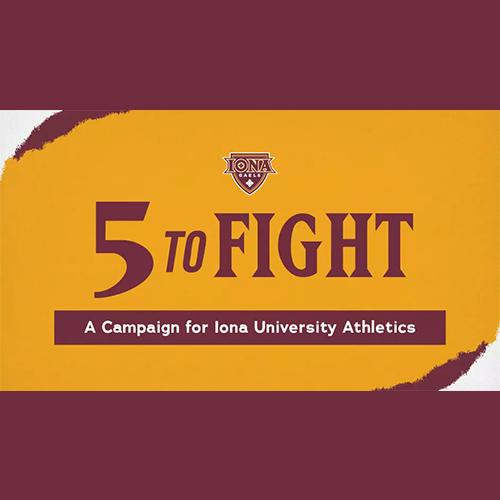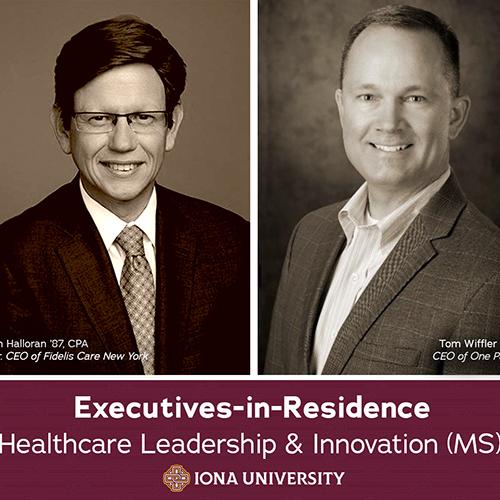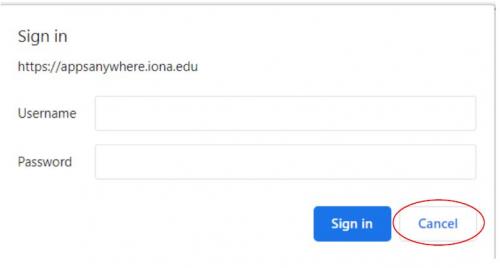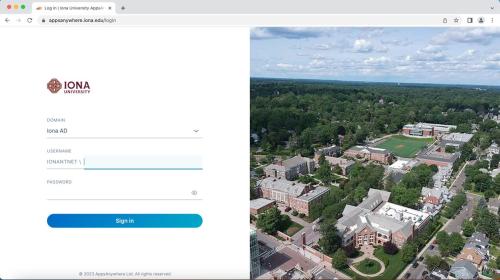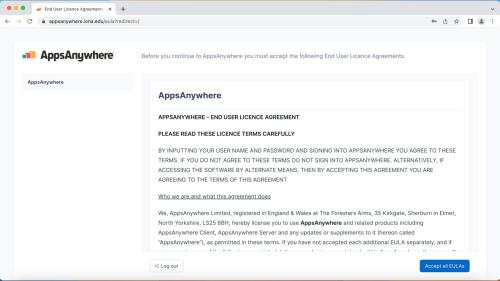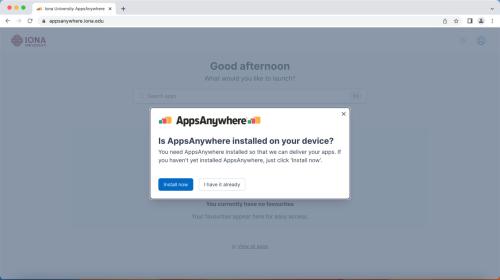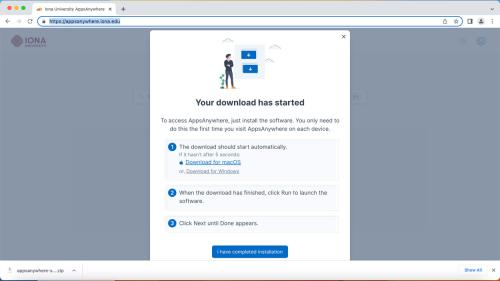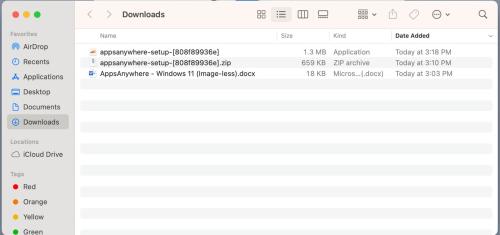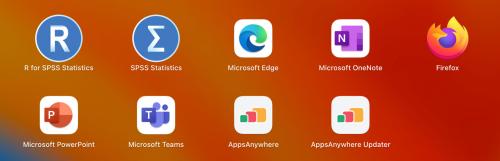Five to Fight: A Campaign for Iona University Athletics
AppsAnywhere
The way you access software is changing
Most software on classroom, library, and computer lab PCs is delivered via an app store from AppsAnywhere. This method of software distribution provides many benefits including up to date applications, faster logon times, and the ability to access specialized software on any of these computers.
AppsAnywhere Instructions for PCs
- IMPORTANT: IF PROMPTED, DO NOT SIGN IN USING YOUR CREDENTIALS, PRESS CANCEL. You will then be redirected to a login page.
- Sign into your Iona account using your credentials. If it is not your first time using AppsAnywhere, after this step, you may skip to step 7.
- You will see a welcome prompt, and if it’s your first time using AppsAnywhere on your device, select the left option in blue. A program should download, and once it is downloaded, run it.
- To install the software, press “Next” three times and then press "Yes" when a popup asks if you want to allow this app to make changes to your device. Once the installation is complete, press "Close" to exit the installer window.
IMPORTANT: The last step saw the installation of two applications on your computer, "AppsAnywhere" and "Cloudpaging Player." Please do NOT uninstall these applications as they are required for all available AppsAnwhere applications to run.
- Return to the browser window you used earlier and press "Done."
- You will be redirected to the AppsAnywhere interface and at the top of the screen you will be prompted to open the AppsAnywhere Launcher. Press “Open AppsAnywhere Launcher.”
- You will see a message across the top of the screen confirming that the validation is successful. You now have access to all apps available to you on AppsAnwhere. To download any apps, hover over the app and press “Launch.”
AppsAnywhere Instructions for Mac OS
- Visit the following URL: https://appsanywhere.iona.edu/
- Sign-in with your Iona credentials
- You will then be re-directed to a new page. Select "Iona AD" at the top of the dialogue box, then enter your Iona username and password. Then press "Sign in."
- Carefully read through the license agreement, then press "I accept."
- You will then receive a prompt “Is Apps Anywhere installed on your device?” Choose the option "Install now"
- Run the file that downloaded to begin the setup.
- Start the setup file (Note: It is not the zip file or the word document) and continue with the installation process.
- Once installed you may find the application in your Launchpad.