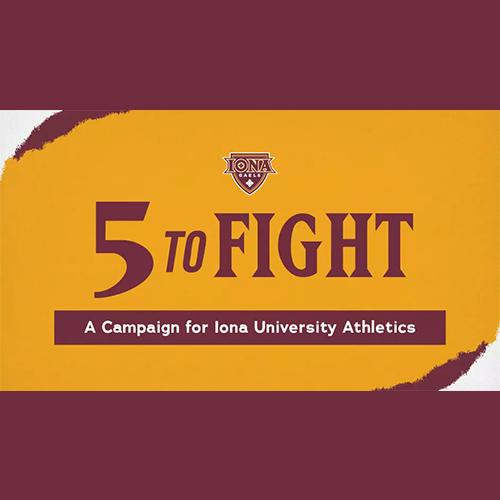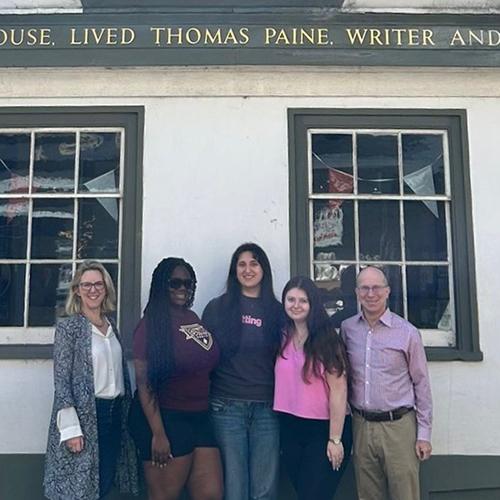Technology Instructions for Room 308
Quick Tips
- Projector: If projector does not display from the computer, press COMP1 on wall button. COMP1 is the default computer output.
- Sound: For DVD/VHS, turn on audio receiver in the black metal box on wall. For Computer, use small speakers behind computer monitor.
If door to room is not open, ask at Help Desk.
Projector
- Power ON button is on the wall (between doors, near phone).
- Press the COMP button to project the computer. Press the Video button to project the DVD/VCR.
- Lower the screen by using switch on wall behind podium.
Using the Computer
- Turn on Projector (see above).
- To turn on the computer, press the power button on the left side of the monitor.
- Press power button on monitor, if not on. Light should be green.
- Audio from computer only comes from desktop speakers in front of monitor. Unmute audio by clicking the audio icon at the bottom right of the screen.
Play a DVD
- Turn on Projector (see above).
- DVD player is located in black metal box on wall behind screen.
- Turn on DVD player and insert DVD.
- Turn on VHS player (Yes, VHS player must be on!).
- Press VIDEO button projector wall buttons.
- If no video, press Channel Down button on VHS machine until it displays "Line 2."
- Use Master volume control knob on audio system between DVD and VHS players.
Play a VHS Tape
- Turn on Projector (see above).
- VCR is located in black metal box on wall behind screen.
- Push VHS tape into VHS player.
- Press VIDEO button projector wall buttons.
- If no video, press Channel Up button on VHS machine until it says Channel 3.
- Use Master volume control knob on audio system between DVD and VHS players.
Use Flat Screen TV
- Turn on computer or DVD/VHS machines.
- Turn on TV. Remote is available in podium drawer.
- To display computer screen, press Input button on TV until it says RGB.
- To watch cable television, press Input button on TV until it says AVl.
Use Document Camera
- Turn Projector on and set to COMP (see above).
- Set Data Transfer Switch to B (box in cabinet).
- Press green power button on SAMSUNG Document Camera on desk (light will become green).
- To change between computer and document camera use Data Transfer Switch (box in cabinet).
TECHNOLOGY INSTRUCTIONS FOR FARONICS INSIGHT
Quick Tip: Faronics Insight can be used to control student computers.
- Students don't see Teacher Screen: Right-click on Insight icon in taskbar. Choose Show Teacher Screen from quick menu. Still doesn't work? Restart computer.
- Student signs in after you being Showing Teacher: Stop sharing Teacher Screen by clicking Show Teacher icon. Click icon again.
Show Teacher Screen

Click the Show Teacher Screen icon. Students will now see exactly what is on your screen, and cannot control their computers. Repeat to stop showing your screen and give control back to students.
Blank Student Screens

Click Blank Screens icon. Students will receive a message to look up front and cannot use their computers. Release computers by pressing Blank Screen again.
Limit Web Access

Click Limit Web icon. Students can use computers, but cannot use Firefox or Internet Explorer web browsers.
Poll Students

Click the Vote icon and enter a question. If multiple choice, type possible answers in the question box. Students answer on their computers, and you will see responses in real time.
Monitor Students' Computer Activity

Click View All icon to see exactly what is on each student's screen. You can also perform actions like sending messages or blanking screen to all students. Or choose one or more student screens to perform actions on only some computers.