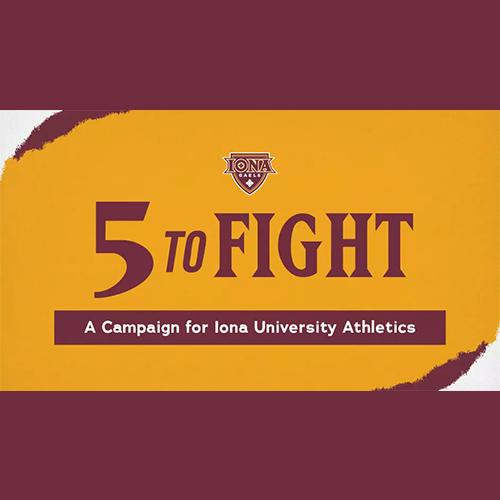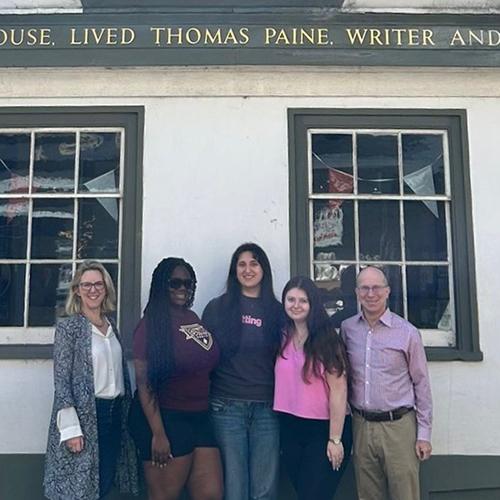Technology Instructions for Romita Auditorium
SOUND (for DVD/VHS player, computer and/or microphone)
- Locate the black metal box on the wall behind the door nearest to the podium > Flip the switch labeled on/off >Press the button labeled power > Turn master volume to 10db and adjust the volume knob marked DVD/COMP as needed (do not exceed 15db)
PROJECTOR (ask at Help Desk if remote is not located at podium)
- Aim the grey remote control at ceiling projector > Press blue Power button on the remote.
- Press COMPUTER 2 button on the remote to project the computer screen or Press the VIDEO on the remote to project the DVD player.
- The image will project to the stage back wall; there is no screen.
- To turn off projector, press the power button on the grey remote; press a second time to confirm.
USING THE COMPUTER
- Press the power button on computer (inside podium) and log in.
- Confirm the projector mode is COMPUTER 2 on the Grey Remote.
- If there's no audio and you followed steps at #1 > Click on the Windows icon (bottom left of screen) > Click Control Panel > Click Sound & Hardware > Click Adjust Volume > Click Red "X" on volume control to unmute the Volume
- Presenters will not have access to Iona University network drives (including the U:) from the podium computer. Please make required files accessible via external drives or online services (email, cloud drives, etc.).
PLAYING A DVD
- Turn the projector on and follow steps for Sound. Insert the DVD into the silver DVD player. Press VIDEO button on grey projector remote. Use buttons on DVD remote to control the DVD functions. Please see the Help Desk for assistance playing a VHS.
USING THE MICROPHONE
- Follow the SOUND instructions listed above to turn on system.
- Turn on the wireless microphone by holding the button on the mic until the green light appears. Adjust volume knob marked Mic 1 (on black box behind door) for microphone 1. Press button once to mute (light will turn amber). Follow same for Mic 2.
- Test microphones and adjust volume knobs in black box behind door as needed.
- To turn off the mics, hold down the button until the light turns off.
- Please DO NOT blow into or tap the microphones - doing so damages the system
IMPORTANT: Please turn off all equipment before leaving Romita Auditorium. To turn off press the power button and then flip the power switch to off.