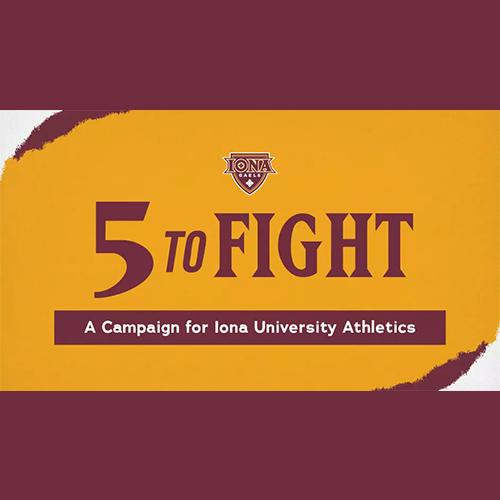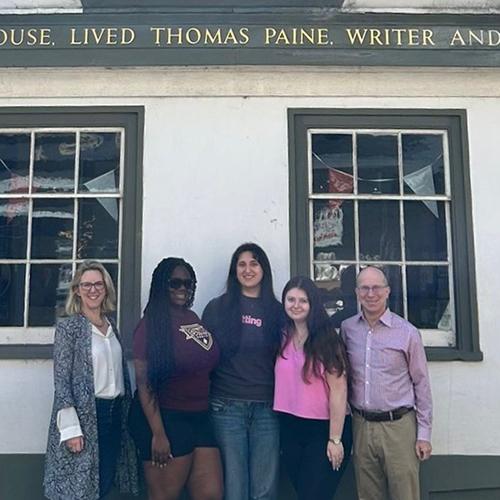Campus Text Notification System
Iona University utilizes Omnilert, a notification system that sends a text message to your cell phone advising you of campus alerts.
All users receive these notifications:
- Weather cancellations and delays
- Emergency conditions
- Changes in parking conditions
- Critical issues
To ensure receipt of important text notifications, confirm your mobile phone information is correct in PeopleSoft (students) and/or Paycom (faculty and staff). Follow the instructions below to update your information.
Add or Update Mobile Phone Number in PeopleSoft
- Log In
- Go to myiona.iona.edu.
- Log in using your userid and password.
- Click on the PeopleSoft Tile.
- Navigate to Personal Information
- From the PeopleSoft Student Homepage
- Click on the Profile Tile.
- Then using the left navigation menu click on "Contact Details."
- Locate the "Phone Numbers" section toward the bottom of the screen.
- From the PeopleSoft Student Homepage
- View Current Phone Numbers
- You’ll see a list of your current phone numbers (e.g., Mobile, Home, Work).
If you already have a Mobile Phone Number in the system, proceed to Edit Existing Mobile Phone Number. Otherwise, proceed to Add Mobile Phone Number.
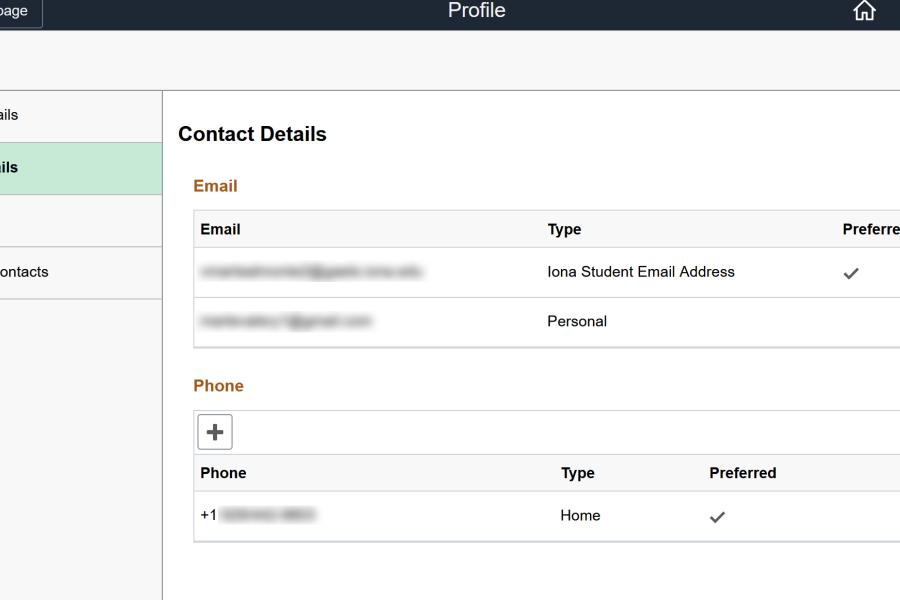
- Edit Existing Mobile Phone Number
- Click the arrow to the right of your mobile number.
- Update the phone number field as needed.
- Click "Save" in the upper right-hand corner.
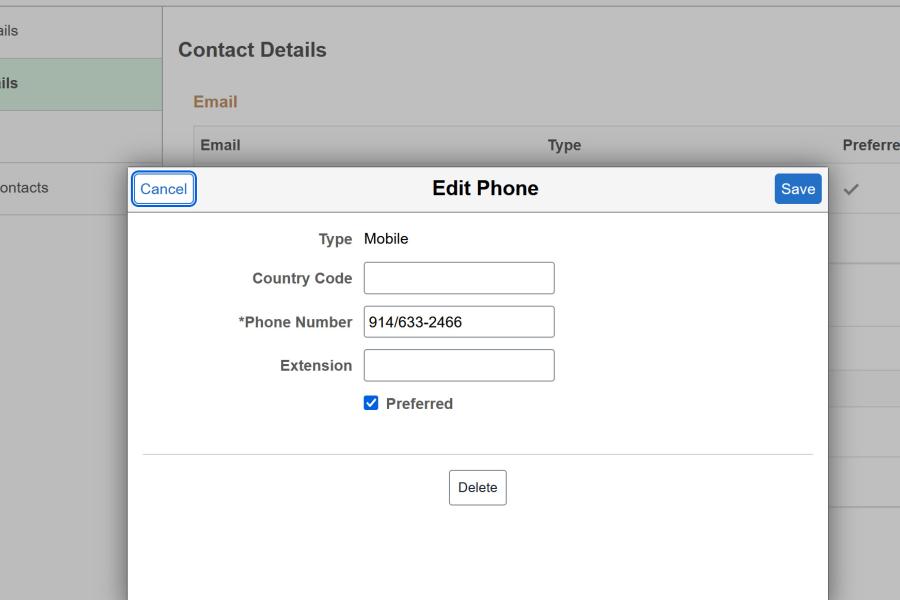
- Add Mobile Phone Number
- Click the “Add (+)” button under the word Phone.
- Select the Phone Type “Mobile.”
- Enter your 10-digit phone number, including the area code, using numbers only (no spaces or punctuation).
- Optionally check “Preferred” if you want this to be your primary contact number.
- Click "Save" in the upper right-hand corner.
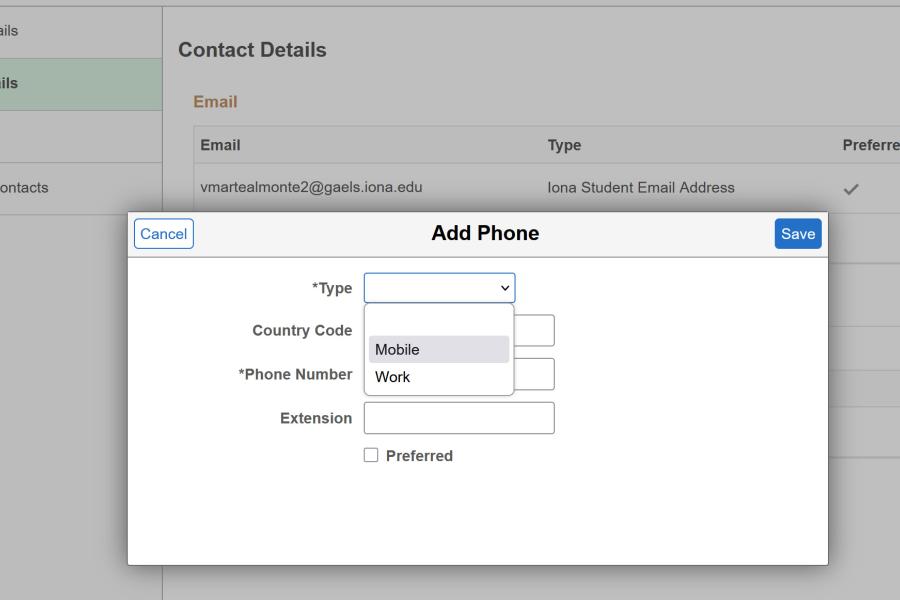
Open the menu and choose Information --> Address and Contact Information. On that page, you have the option to add/update a phone type of 'Cell' which will be the number used to reach you in the event of an emergency.
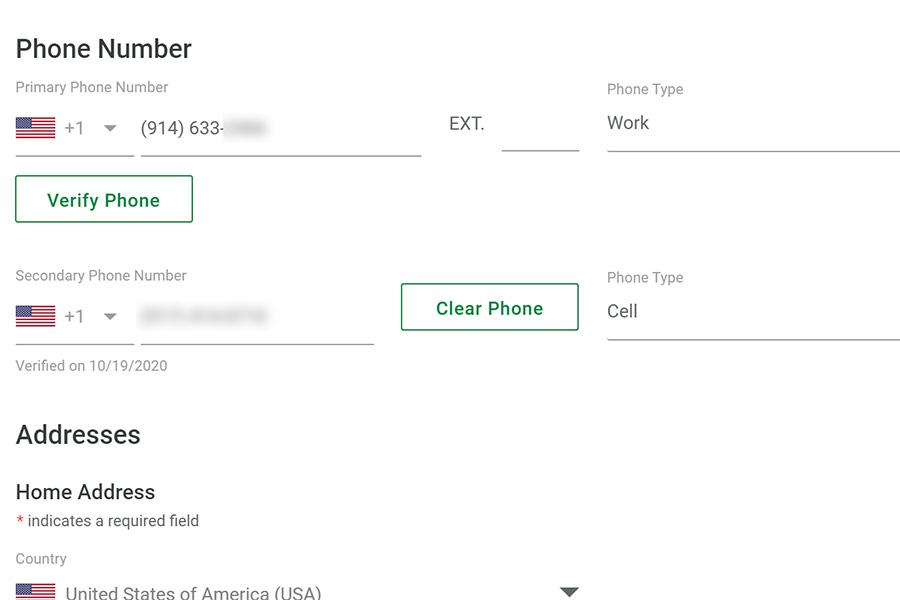
Reach out to the Help Desk with any questions about the process.