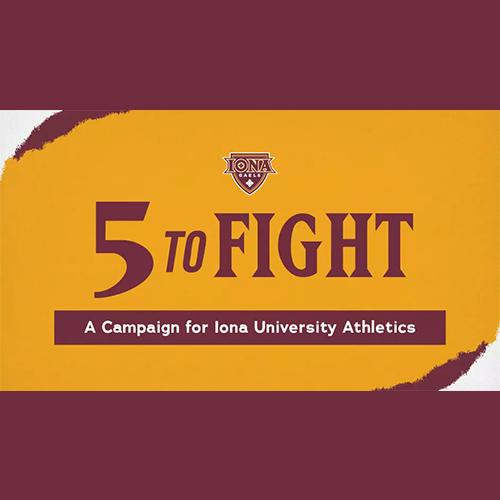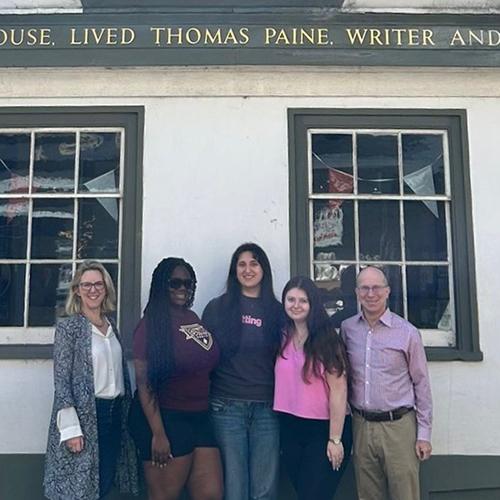Classroom Assistant Technology
All classroom assistants are responsible for turning on the computer and projector and starting up the Zoom meeting as scheduled by the faculty member.
Set up instructions:
Projector
- Turn on the projector (all LaPenta projectors will be turned on using the Crestron mounted to the wall above the rack).
- To turn on the Crestron: tap the screen once and then ensure that the source is set to PC.
- To turn on the projector outside of LaPenta, check to see if your classroom has a flat screen Crestron and then follow the directions above. If your classroom has an On/Off button for the projector mounted to the podium, press On.
Podium Computer
- Turn on the podium computer. You may need to open the cabinet to find the On/Off button.
- Allow the computer to boot up and then sign in with your Iona username and password.
Zoom
- Your instructor may provide the link to you in one of two ways:
- If the instructor posts the link to Blackboard, all the Classroom Assistant needs to do is log into their Blackboard course site and click on the link for the Zoom meeting.
- If the instructor emails the Zoom link, log into Single Sign On from the podium computer and retrieve the link from Outlook in Office 365.
Powering Off
- Once the class is complete, power off the projector. In LaPenta, there is an option on the flat screen to Shut Down. If you are in a classroom outside of LaPenta and there is a white On/Off button mounted to the podium, click the Off button and then hit the Off button again to confirm the shut down.
- Power off the podium computer in the same manner that any Windows 10 computer is shut down.