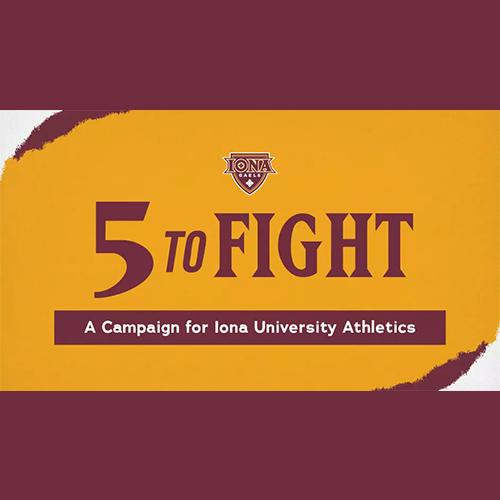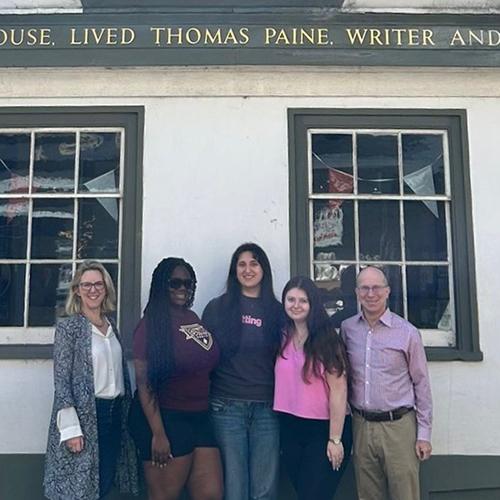Registrar FAQs
To better serve you in the event of an emergency or any other important event, it is imperative that your contact information in PeopleSoft is kept current. Log in to your PeopleSoft account and take a few minutes to verify that your addresses, emergency contact information, and home/work/cell telephone numbers are accurate. If you live locally while attending Iona please provide us with a local address in addition to your permanent home address. Here’s how to navigate to your contact information:
Log in and visit your Profile section.
On the Profile page, you may access screens to update your addresses, emergency contact information, and home/work/cell telephone numbers. Be sure to click the "save" button after you enter any updates.
How to Update Your Address
Your enrollment start date is the earliest date and time that you can register for courses for a given term. To view your enrollment appointment, log in to PeopleSoft then use the following path: Student Center > Enrollment Dates > Details (located on middle, the right side of the page)
Select the term you want to register for, and then click the "change" button to view your appointment start/end dates and times.
To add, drop, swap, or view your schedule of classes, use the menu item Enroll. Then, use the following path: Student Center > Enroll (located on the top left side of the main page under Academics).
Select the term you need to register for, and then click the "continue" button to view your class schedule.
Students must have all holds removed from their account. Holds are placed on students' records to indicate that they need to take a specific action (turn in a health form, see your adviser, pay an outstanding balance, etc.) before they are allowed to enroll in classes. To view holds, log in to PeopleSoft and use the following path: Student Center > Holds > Details (located on top right side of the page).
If you have a hold on your account, click on the hold item. Your holds detail will let you know why you have a hold and will give you information about who to contact and what you need to do to remove it. Once it is removed, you will be eligible to enroll if you have an enrollment appointment.
To drop or add a course, log in to PeopleSoft then complete the following steps:
- Click on the "Add" tab at the top of the page.
- Click the "Search" button to search for available classes. Enter the course subject and number, and the course career if necessary. Then click "Search." Review the days and times for each class section. Then click "Select Class" for the section you want. Review class information, then click "Next." Repeat this step for each class you want to enroll in. After you have added all the classes you want to your enrollment shopping cart, click "Proceed to Step 2 of 3".
- Confirm that these are your requested classes, and click "Finish Enrolling."
- Review the results page to verify your classes were added successfully.
You are not enrolled until you complete all the steps.
Possible error responses may include:
- Enrollment hold: You have a hold on your account.
- Requisites not met: You have not taken the required pre-requisite course.
- Scheduling conflict: You have scheduled more than one course at the same time.
- Closed course: The course is closed and you must select another course.
- Permission required: See your Department for permission. This course must be added in-person at the Registrars Office.
- The course was previously taken and may be subject to institutional repeat policy: When graded, this course may be subject to Iona's repeat rules. It should be verified that this course would apply to your course of study.
Log in to PeopleSoft then click on the "My Class Schedule" tab at the top of the page. Verify that you are enrolled in the appropriate classes by reviewing your class schedule.
Yes! See in-person registration information and follow menu selections.
Students who are ready to declare their major should go to the Department in which they would like to major. The Department will assist the student in completing the Declaration of Major form. The completed form must be sent to the appropriate Dean's Office for signature. Once signed by the Dean's Office, it must then be forwarded to the Registrar's Office.
To view your grades log in to PeopleSoft and use the following path: Student Center> Other Academics > Grades > Search > Select the term > Continue.
Only currently enrolled students can view their transcripts online. Log in to PeopleSoft and use the following path: Academic Records > View My Unofficial Transcript > Report Type = Unofficial Transcript > Go.
Alumni, former students, and high school LINK students who need a copy of their transcript should refer to the Transcripts & Enrollment Verification for instructions. Iona does not issue unofficial transcripts.