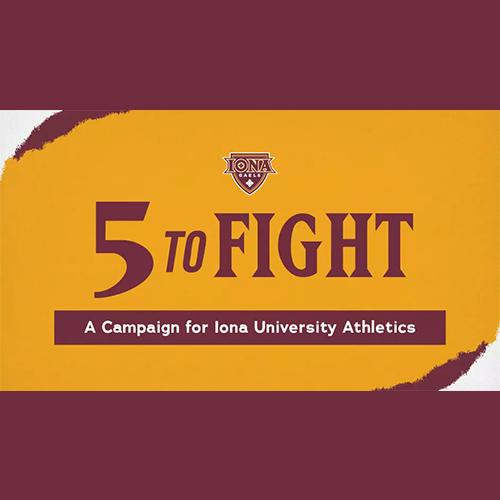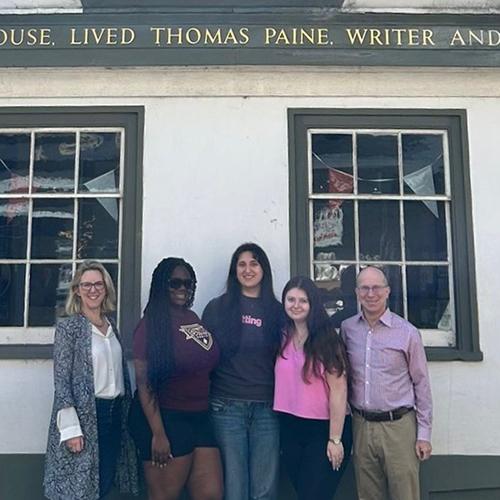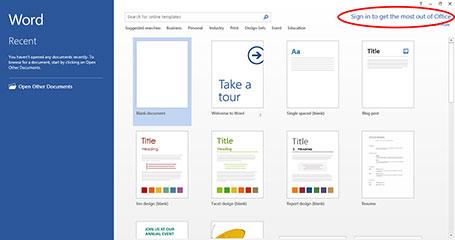Office 365
What are the benefits of Office 365?
- Cloud-based email and calendars powered by Microsoft Exchange Online
- OneDrive – 1TB of cloud storage space per user
- Office Online – Cloud-based Office apps (Word, Excel, PowerPoint, and OneNote)
- Office on Demand – up to five separate installs of full versions of Microsoft Office applications on your computer for students taking classes (Word, Excel, PowerPoint, OneNote, Publisher, and Access)
- Improved Mobile Access – Support for iOS and Android
- Better Collaboration (Chat and Presence)
Academic institutions that are Microsoft customers and license Office for all faculty/staff are eligible to offer Office 365 Pro Plus to their students and employees for home use at no additional cost. Each user can install Office on 5 PCs or Macs, 5 tablets (Windows, iPad, and Android), and 5 phones.
As part of Iona’s Office 365 ProPlus License, you are able to install the most current version of Office on your PC. Here is how:
- Sign in through MyIona SSO login page
*Click here for more instructions on SSO - Click on the Microsoft Office 365 icon.
- Select the “Install Office” button at the top-right of your screen.
- The installation file will begin to download.
- Once the download has completed, double click the file to run it.
- The Office Installer will run in the background. A message will appear in the lower right hand corner of your screen will keep you updated on the status.
- Towards the end of installation, it will alert you that you can now use Office while it finishes installation.
- Launch one of the new Office Applications, i.e. Word.
- To get the most out of using Office, we recommend logging in using your Iona email address. Doing so gives you access to existing documents and saving new ones to your OneDrive.
As part of Iona’s Office 365 ProPlus License, you are able to install the most current version of Office on your Mac. Here is how:
- Sign in through MyIona SSO login page
*Click here for more instructions on SSO - Click on the Microsoft Office 365 icon.
- Select the Install link.
- After the disk image file finishes downloading, select the .dmg file to open the Office installer.
- Double click on the Office installer folder.
- Select continue and agree to the license agreement.
- Select Install.
- You should see the new application icons on your dock once installation is complete.
How to download/configure Outlook on iOS and Android
- Download the Outlook App from your App Store.
- Type in your full Iona email address (ex. astudent1@gaels.iona.edu or aemployee@iona.edu). You will be redirected to the Iona Single Sign On.
- Log in with your username/password and complete your multi-factor authentication. Once sign in is complete, you should be taken directly into your Inbox.
Learn the basics, watch training videos, and more about the major applications that are part of Office 365. Click here to learn how to use new programs, what has changed in the latest version, or just refresh your skills.
When you graduate or leave Iona University, your Office 365 subscription through Iona University ends. You may enroll into other consumer or commercial offers available. You should make sure to transfer all your files from your Iona University OneDrive to your personal OneDrive prior to graduating or leaving Iona University.