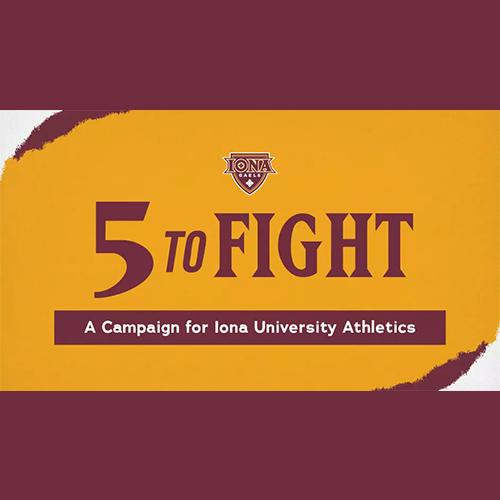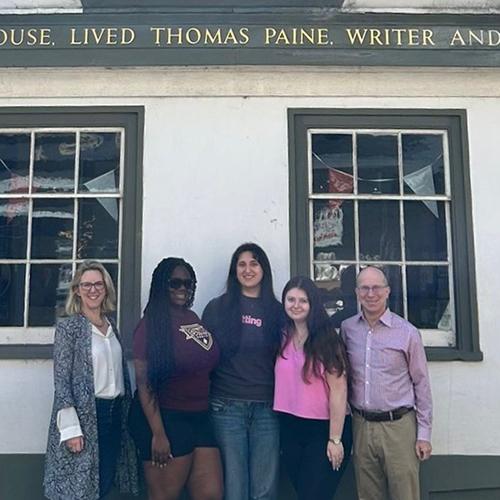Getting Started with Technology
Welcome to the Iona Community!
In order to get you up and running fast, we have pulled together a few useful guides so that you can learn how to do things like check your email, connect to campus WiFi, and much more.
Remember, if at any time you run into a problem you can reach out to our trained team at the help desk for assistance.
Technology Path for Students
By following the steps below, you will learn about and get connected to all of Iona's technology systems. Contact the help desk for technology assistance.
- Create Your Computer PasswordGo to your personal email account. Look for an email containing "Iona University Computer Account" in the FROM field. You will see your computer account information. Follow the link in the email to create your computer password. You will then be directed to setup Multi-Factor Authentication.
- Multi-Factor Authentication Setup
Once you complete the Multi-Factor Authentication Setup, you will see the Single Sign On screen. - Single Sign-OnSingle Sign On allows you to Access multiple applications (Office365, PeopleSoft, Blackboard) without having to re-enter your password.
- Password Station
Manage your computer account. - Iona Alert System
Register to ensure that you receive critical university notifications on safety issues, school closings and weather alerts. - Office 365
Sign-in to Microsoft collection of services that allows you to collaborate and share your schoolwork. Check your Iona email at least once a day. Iona’s email system is the official form of electronic communication between faculty, students, and staff. University offices and faculty communicate with students through the Iona assigned email address. - Computer Use Policy
Read and electronically sign Iona University’s Computer Use Policy. - PeopleSoft
Access Iona’s student information management system. It houses student-related information such as schedules, courses, grades, records, transcripts, and financial information. - Laptops and Software
Review our recommended laptop configuration. See our application software and antivirus list. - Blackboard
Explore Iona’s learning management system (LMS) designed to enrich your learning experience. - Wireless
Connect to the university’s network from anywhere on campus! (NOTE: You must be on campus to work with this content)
Technology Path for Faculty
Computing accounts are issued to all employees at Iona University. These accounts allow access to the college's network, PeopleSoft, Blackboard and email systems. For security reasons, passwords expire every 90 days.
Your computer account is automatically generated the next business day after you complete your onboarding process with Human Resources. If you complete your onboarding process before your start date, your computer account will be available after 10 a.m. on your first day of employment. Go to the Help Desk in Ryan Library with a photo ID to pick up your letter containing your computer account.
After you receive your computer account, follow the steps below to learn about and get connected to all of Iona's technology systems:
- Computer Use Policy
Read Iona University’s Computer Use Policy. - Password Station
Manage your computer account. - Single Sign On
Access multiple applications (Office365, PeopleSoft, Blackboard) without having to re-enter your password. - PeopleSoft
Access Iona’s student information management system. View your class schedule, record attendance, enter grades, and view your compensation information. - Office 365
Sign-in to Microsoft collection of services that allows you to collaborate and share your work. Check your Iona email at least once a day. Iona’s email system is the official form of electronic communication between faculty, students, and staff. College offices and faculty communicate with students through the Iona assigned email address. - Blackboard
Explore Iona’s learning management system (LMS) designed to enrich your teaching experience. - Iona Alert System
Register to ensure that you receive critical college notifications on safety issues, school closings and weather alerts. - 25Live
25Live is Iona University's central source for all non-academic event reservations, room bookings, and resource reservations. - Wireless
Connect to the college’s network from anywhere on campus!
Technology Path for Staff/Administrators
Computing accounts are issued to all employees at Iona University. These accounts allow access to the university's network, PeopleSoft, Blackboard, and email systems. For security reasons, passwords expire every 90 days.
Your computer account is automatically generated the next business day after you complete your onboarding process with Human Resources. If you complete your onboarding process before your start date, your computer account will be available after 10 a.m. on your first day of employment. Go to the Help Desk in Ryan Library with a photo I.D. to pick up your letter containing your computer account.
After you receive your computer account, follow the steps below to learn about and get connected to all of Iona's technology systems:
- Computer Use Policy
Read Iona University’s Computer Use Policy. - Password Station
Manage your computer account. - Single Sign-On
Access multiple applications (Office365, PeopleSoft, Blackboard) without having to re-enter your password. - PeopleSoft
Access Iona’s administrative information management system. . View your contact and compensation information. - Office 365
Sign-in to Microsoft collection of services that allows you to collaborate and share your work. Check your Iona email at least once a day. Iona’s email system is the official form of electronic communication between faculty, students, and staff. University offices and faculty communicate with students through the Iona assigned email address. - Iona Alert System
Register to ensure that you receive critical university notifications on safety issues, school closings and weather alerts. - 25Live
25Live is Iona University's central source for all non-academic event reservations, room bookings, and resource reservations. - Help Desk
Contact the help desk for technology assistance. - Wireless
Connect to the university’s network from anywhere on campus!