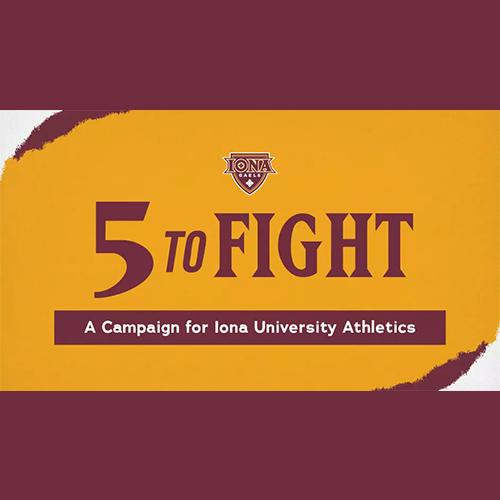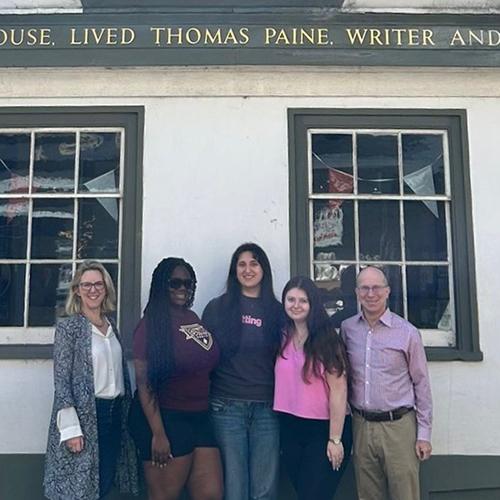New Student Checklist
Becoming a Gael is "Steps" away!
Congratulations on your acceptance to Iona University!
You’ve worked hard to get here, and we look forward to welcoming you on campus.
Please follow the steps below in order. If you run into any issues, there will be links to helpful resources along the way. If you require technology assistance, simply call the Iona University Help Desk at (914) 633-2635. Help Desk hours of operation can be found at www.iona.edu/helpdesk.
Enrolling in Classes
Please note that all first-year students must meet with their academic advisor to create their fall class schedule.
Before Orientation
In this phase, you'll make your deposit and set yourself up with the technology we use at Iona. You'll also be able to register for Orientation and more!
Submit your deposit to reserve your spot in our incoming class today!
Let's get you connected to all of Iona's technology systems!
By following the steps on the Getting Connected to Technology webpage, you will learn about getting connected to all of Iona's technology systems.
If at any point you require technology assistance, simply call the Iona University Help Desk at (914) 633-2635. Help Desk hours of operation can be found at www.iona.edu/helpdesk.
Set up and learn how to manage your "My Student Account" page to access your student account, eBill, online payment, financial aid and much more.
Orientation is for everyone! Orientation is required for all new students to Iona University. Be sure to schedule your Orientation visit!
Living On Campus
Residential students please complete your housing application early to learn more about your new home!
Commuter students please feel free to move on to the health section below!
All students need to complete a housing application in order to be placed in housing. We recommend completing this application by June 1.
If you require housing accommodations, please request them by June 30. Learn more about Requesting Accommodations here and Special Housing Accommodations here.
Instructions for registering for accommodations:
- Log into your Single Sign-on account (myiona.iona.edu)
- Click Accommodate, then Student
- From the left side menu, select Accommodations then Request Accommodations to complete the registration form.
- If you have supporting documentation, such as an IEP, please upload it by selecting Upload Supporting Documentation from the homepage.
At Iona, you'll never be more than a short walk from classes, dining options, activities and more!
Commuting To Campus
Commuter students are encouraged to explore these helpful resources!
If you are planning to commute, let our Center for Student Engagement, Commuter Assistants and Commuter Student Association make you feel right at home!
Check out our Maps & Directions page for information on getting to Iona's New Rochelle and Bronxville campuses.
The Gael Express is a free Iona University shuttle service that provides transportation for Iona students and employees between campus and the New Rochelle Transportation Center (Metro North train station).
Health Insurance and Forms
The health and wellbeing of our students is our top priority. Please submit the necessary paperwork before you attend Orientation.
All students are required to have health insurance. Learn about your options as well as the enrollment and waiver process here.
All incoming students are required to complete mandatory health requirements as you join the Iona community. Health and Immunization Forms are due by July 1.
Orientation
Orientation is a great way to meet future friends, get acquainted with campus, have fun and much more!
We look forward to welcoming you on campus!
Orientation is your opportunity to meet your future friends, get comfortable on campus, have fun and so much more!
Please visit the Orientation page for more details and FAQs.
During your Orientation you'll have the opportunity meet with your academic advisor. This will allow you to solidify your class schedule well ahead of the first day of classes!
Create Your Class Schedule
It's time to create your class schedule! Your academic advisor will help set you up for success.
Getting You Advised and Enrolled!
First-year students may begin seeing our Academic Advisors on Tuesday, April 22.
Schedule Your Advising Appointment
All students must meet with a professional advisor to create their fall class schedule. Students may see any open advisor for all majors and specialty programs.
To schedule your appointment you must use the Google chrome browser from a laptop or a MacBook with the latest updates. Chromebooks are not recommended due to compatibility issues. You will also need to install the One Login extension on your computer.
Getting Familiar with your Enrollment pages, and How to use PeopleSoft for Academic Information
If you would like to request academic accommodations, please do so by _____. Please visit the Requesting Accommodations for instructions. If you have any questions, please contact the Accessibility Services Office at access@iona.edu or (914) 633-2366.
Final Steps
You are now a Gael! Review these final steps to make sure you are prepared for your first day!
You can get your student ID at Campus Safety located in the LaPenta Student Union. The process is very quick, and you will use your ID to gain access to the fitness centers, pay for meals and more!
If you are parking on campus, be sure to apply for a parking permit.
Move-in day for first-year students is an exciting time! We reserve the day entirely for you, and members of the Iona community volunteer to help out to make the process smooth! We look forward to seeing you then!
We've made the process for getting your books seamless and cost-efficient. You won't have to search the Campus Store for books. Instead, we'll have all of your materials ready for you through Follett.
We highly recommend you add an emergency contact to your PeopleSoft account. This can be a parent, guardian or another trusted individual we can get in touch with in case of an emergency. Please see the instructions below and reach out to the Help Desk if you have any questions or run into any issues.
- Sign in to PeopleSoft
- Select Profile
- Select Emergency Contacts
- Click on Add an Emergency Contact
- In the box next to Contact Name type in the full name of your Emergency Contact.
- Select the contact person’s Relationship to you from the drop down menu.
- If the contact person lives at the same address as you, click the Same Address as Individual box located in the Contact’s Address section.
- If the contact person has a different address, click on Edit Address link. Type in the Contact person’s address. Please be sure to include City, State, and Postal. If the contact person lives in an apartment building, please include the apartment number at the end of their street address on the Address 1 line. Click OK.
- If the contact person has the same phone number as you, click the Same Phone as Individual box located in the Contact’s Phone section.
- If the contact person has a different phone number, click in the box next to Phone in the Contact’s Phone section. Type in the contact person’s phone number. Please be sure to include area code. Press the Tab key.
- If you would like to include a second phone number for your Emergency Contact person, click Add a Phone Number. Select the Phone Type (i.e. Cellular, Work) from the drop down list. Click in the Phone Number area and type in the phone number including area code. Press the Tab key.
- Click Save
From performing arts to club sports, we have over 80 student clubs and organizations for you to get involved in! This is a great way to explore new interests, meet new people and - best of all - have fun!